Setting up Filters in Google Analytics
Setting up a filter in Google Analytics can be useful in data segmentation. It does exactly what it sounds like – applies a filter to your traffic data based on your rules. Due to its permanence, a filter is better served as a long term solution for rules that aren’t likely to change. Filters can be applied at the Account or View level, which is accessible through the Admin section of your Analytics profile.
Creating a Filter
- Log into your Analytics account, and navigate to the Admin section.
- If you manage multiple Accounts (or Properties), select the appropriate one.
- Determine at which level (Account or View) you want to assign a filter, and select “All Filters” or “Filter.”
- Click +New Filter.
- Assign your filter a name.
Common Filter Uses
My primary use of filters is to exclude internal traffic. I created a filter called “Office” to exclude our internal traffic. The value to me is that it saves me some time when my boss wants to go in and see our traffic – he doesn’t have to worry about “false” data generated by our team when we’re working within our own site.
Once a filter has been saved, the resulting data is permanent. As such, it’s a best practice to test any filter before applying (saving) it. One way to do this is to set up a “test” View within your Account, create and apply the filter to that View, and monitor the results over a week.
Using our “Office” filter example, if I delete the filter from my profile, it doesn’t save the data from the time the filter was applied. If you’re looking for a less-permanent solution to data segmentation, the more beneficial option is to use a regular expression.
Filter Types
When you set up a filter, you’ll see your options include Predefined and Custom.
For our “Office” filter, we used a Predefined filter, and set it up as such:
- Select Filter Type: Exclude
- Select Source or Destination: Traffic from the IP addresses
- Select Expression: That are equal to
There are many reasons to use filters; there are also reasons not to use them. When we work on our clients’ websites, we’re not using their site like a normal visitor would. We always set up our office IP address as a filter within their Analytics accounts to make sure we’re not skewing their data.
We don’t recommend setting up a filter “just because,” but if you’re regularly looking at your traffic data and find a reason to create one, it can provide cleaner data!